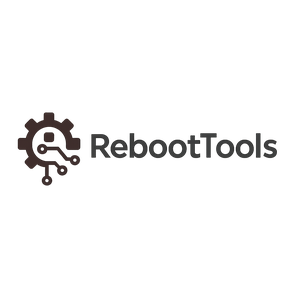OpenVPN GUI
OpenVPN GUI is the official Windows interface for the OpenVPN client engine, enabling users to launch secure VPN tunnels using .ovpn configuration profiles. It provides a clean, reliable system tray interface for managing multiple VPN connections, while exposing the full power of OpenVPN: TLS encryption, certificate authentication, advanced routing, multi-remote configurations, and per-profile scripts.
Unlike commercial VPN apps that hide protocol settings behind simplified UIs, OpenVPN GUI delivers complete transparency and control. Every OpenVPN directive can be applied through standard .ovpn files, making the GUI ideal for administrators, VPN developers, and users who depend on fully configurable, standards-based VPN connectivity.
The GUI itself does not perform tunneling — it delegates encryption and routing to the OpenVPN Core engine. Because of this separation, OpenVPN GUI is stable, predictable, and widely used across enterprise VPN infrastructures, self-hosted VPS servers, routers, NAS systems, and corporate remote-access environments.
Technical Overview
OpenVPN GUI works as a frontend for the OpenVPN Core, which handles encryption, TLS handshake negotiation, tunneling logic, and network routing. The GUI launches the backend with appropriate privileges, displays logs, shows connection status, and manages multiple profiles.
- OpenVPN Core — encryption, tunneling, routing logic
- TAP/TUN/Wintun drivers — virtual network adapters
- OpenSSL / mbedTLS — RSA/ECDSA authentication, TLS session management
- Windows Service Wrapper — required for route injection and DNS changes
- System Tray UI — run, stop, view logs, switch profiles
The OpenVPN engine supports:
- TUN mode — Layer 3 IP routing (recommended for 99% of setups)
- TAP mode — Layer 2 Ethernet bridging (legacy use, allows broadcast traffic)
- Wintun — modern virtual adapter with higher throughput and lower latency
Supported Cryptography
Security depends on the server configuration, but OpenVPN GUI supports:
- TLS 1.2+ handshake
- AES-256-GCM and ChaCha20-Poly1305 data channels
- RSA-2048/4096 and ECDSA certificate authentication
- HMAC SHA256/512 packet integrity
- PFS via ECDH ephemeral key exchange
Common Problems and Troubleshooting
TAP driver missing
Reinstall the MSI package. Without drivers the tunnel cannot be created.
TLS handshake failed
Cipher mismatch or expired certificates. Check cipher, tls-version-min, remote-cert-tls.
Route add failed
Run the GUI as Administrator. Windows blocks routing operations without elevation.
DNS leaks or no DNS inside tunnel
Add dhcp-option DNS lines or push DNS from the server.
Connected but no internet
Check server directives: push "redirect-gateway" and firewall rules.
Comparison with Other VPN Technologies
OpenVPN users often compare it with modern or alternative VPN protocols. Here is how OpenVPN GUI stands relative to other tools on RebootTools:
WireGuard — faster, simpler, modern crypto
• ChaCha20, minimal codebase, extremely high speeds
• Better for gaming, streaming, low-latency VPS tunnels
• Not as configurable as OpenVPN for enterprise routing
SoftEther VPN — multi-protocol powerhouse
• Supports OpenVPN, L2TP, SSTP, EtherIP, its own ultra-fast protocol
• Great for hybrid networks and corporate deployments
• More complex than OpenVPN GUI
OpenConnect — alternative to Cisco AnyConnect
• Very stable behind firewalls and DPI filters
• Common in large companies
• Less flexible for self-hosted VPNs
Outline VPN — simple, censorship-focused
• Extremely easy for non-technical users
• Not protocol-configurable
• Not suitable for enterprise security
Shadowsocks — proxy-based obfuscation
• Great for bypassing deep packet inspection
• Not a full VPN, no routing or encryption like OpenVPN
Conclusion: OpenVPN GUI remains the best choice for users who need maximum configurability, advanced routing, certificate-based security, and compatibility with routers, servers, and enterprise networks.
When OpenVPN GUI Is the Best Choice
- Connecting to self-hosted VPS or router-based OpenVPN servers
- Using certificate authentication (.crt, .key, .ovpn)
- Needing access to advanced OpenVPN directives
- Switching between multiple profiles or environments
- Bypassing restrictions of commercial VPN apps
- Running VPN for SSH, RDP, VNC, admin access
- Corporate remote-access scenarios
How to Use OpenVPN GUI
- Install the MSI package (includes GUI, OpenVPN core, drivers)
- Place
.ovpnfiles inC:\Users<User>\OpenVPN\config - Launch OpenVPN GUI — icon appears in the tray
- Right-click the tray icon to connect or view logs
Download Options
| Version | Platform | Type | Download |
|---|---|---|---|
| 2.6.14 | Windows x64 | Installer (.msi) | Download |
Useful Links
- Official Website
- GitHub Repository
- License: GPLv2